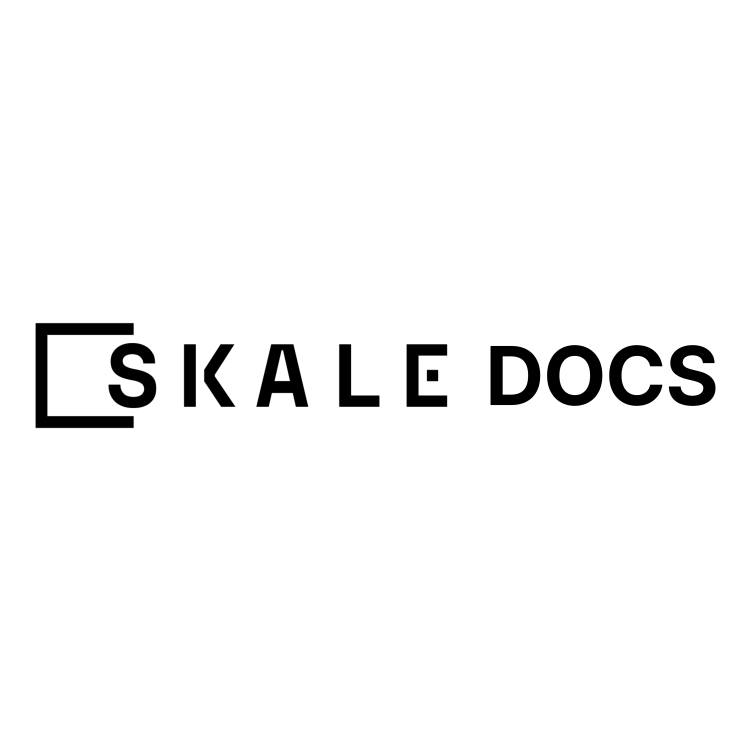Introduction
Node SSL certificates support secure communication with SKALE Chain endpoints. By default, each node of a SKALE Chain listens on HTTP and WS ports. If SSL certs exist on the node, then HTTPS and WSS ports are also turned on. Node SSL certificates aren’t required to start a node, register it, or create SKALE Chains. However, dApp developers using SKALE Chains need HTTPS/WSS endpoints to work with toolings such as API based wallets and other integrations. Therefore, SSL certificates are required for SKALE Network validator nodes.Node SSL onboarding
Here’s an example of a step-by-step process of setting up validator node SSL.Prerequisites
To upload SSL certificates to the node, you’ll have to do a few steps on your side which may vary depending on your domain name provider, certificate authority, etc. See here for reference example of how use free Let’s Encrypt certificates. The steps include:- getting domain names for each node.
- issuing SSL certificates for them.
- uploading certificates to the node.
- setting up domain name for the node in the SKALE Manager smart contracts.
This procedure will vary depending on your domain management service (Google Domains, GoDaddy, etc).
-
Domain name and redirects
The first thing you will need is the domain name. You’ll need one per node, so it makes sense to set up a subdomain for each one and set up redirects. Let’s say you own
awesome-validator.comand run two nodes with the following IP addresses, names, and redirects:Node name Node IP Redirect node-0 123.1.23.5 node-0.awesome-validator.com node-1 5.46.34.25 node-1.awesome-validator.com - Verify redirects You can verify that redirects work by sending a request to the watchdog API on 3009 port using your domain name.
-
Issue SSL certificates
Once you have all redirects for your nodes, you can move to the SSL certificates.
You will need SSL certs issued by one of the Trusted CAs. Once you’ve decided on the certificate issuer, you have several options - issue a separate certificate for each subdomain (node-0.awesome-validator.com, node-1.awesome-validator.com) or issue a single Wildcard SSL for all nodes (*.awesome-validator.com). As a result, you should have 2 main files saved and copied to the respective nodes:
- Certificate file (usually called something like fullchain.pem or cert.pem)
- Private key file (usually called something like privkey.pem, pk.pem)
-
Upload certificates to the SKALE Node
Once you copied the certificate and private key file, all you have to do is to run the following command:
Once certificates are uploaded, you can check them by running:Add -f flag to the command to override existing certificates on the node
-
Set domain name for your node in the SKALE Manager smart contracts
To set the domain name of the registered node with SKALE manager, execute the following node-cli command on each respective node:
See full reference for the
set-domaincommand https://github.com/skalenetwork/node-cli#domain-name[here].Be sure get a domain in advance to provide it when adding a new node to the network:In the recent version of the SKALE Manager smart contracts domain name is required during the node registrationSee full reference for theIf you already registered your node, then command will fail. If you are trying to set the domain for an already registered node, simply useskale node set-domain -d node-0.awesome-validator.com.registercommand https://github.com/skalenetwork/node-cli#node-registration[here].
Trusted authorities
When choosing CA for getting your SSL certificate, consider a source that will be trusted by most major browsers, operating systems, and other devices. Here’s a list of links that can help you with your decision:- List of major CA providers: https://en.wikipedia.org/wiki/Certificate_authority#Providers
- CAs trusted by Mozilla: https://wiki.mozilla.org/CA/Included_Certificates
- CAs trusted by Apple: https://support.apple.com/en-us/HT204132, https://support.apple.com/en-us/HT209144
- DigiCert https://www.digicert.com/
- GeoTrust https://www.geotrust.com/
- RapidSSL https://www.rapidssl.com/
- GoDaddy https://godaddy.com/web-security/ssl-certificate
- NameCheap http://namecheap.com/
- Name.com https://www.name.com/ssl
Generally, Letsencrypt SSL certs are considered safe, but there are some opponents to the idea of a ‘free SSL certs for everybody’: https://medium.com/swlh/why-lets-encrypt-is-a-really-really-really-bad-idea-d69308887801
Reference Letsencrypt tutorial
This brief tutorial shows you how to generate a wildcard SSL using Letsencrypt.- Install Certbot https://certbot.eff.org/lets-encrypt/ubuntufocal-nginx
- Run
- Copy .pem files to secure place